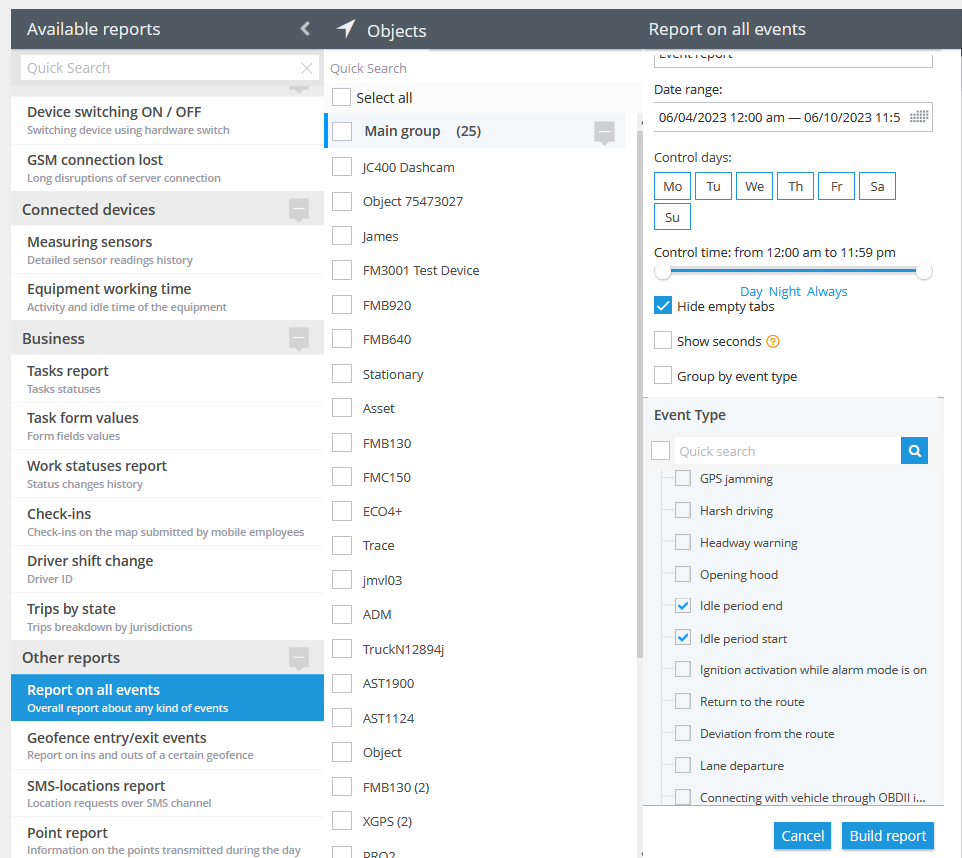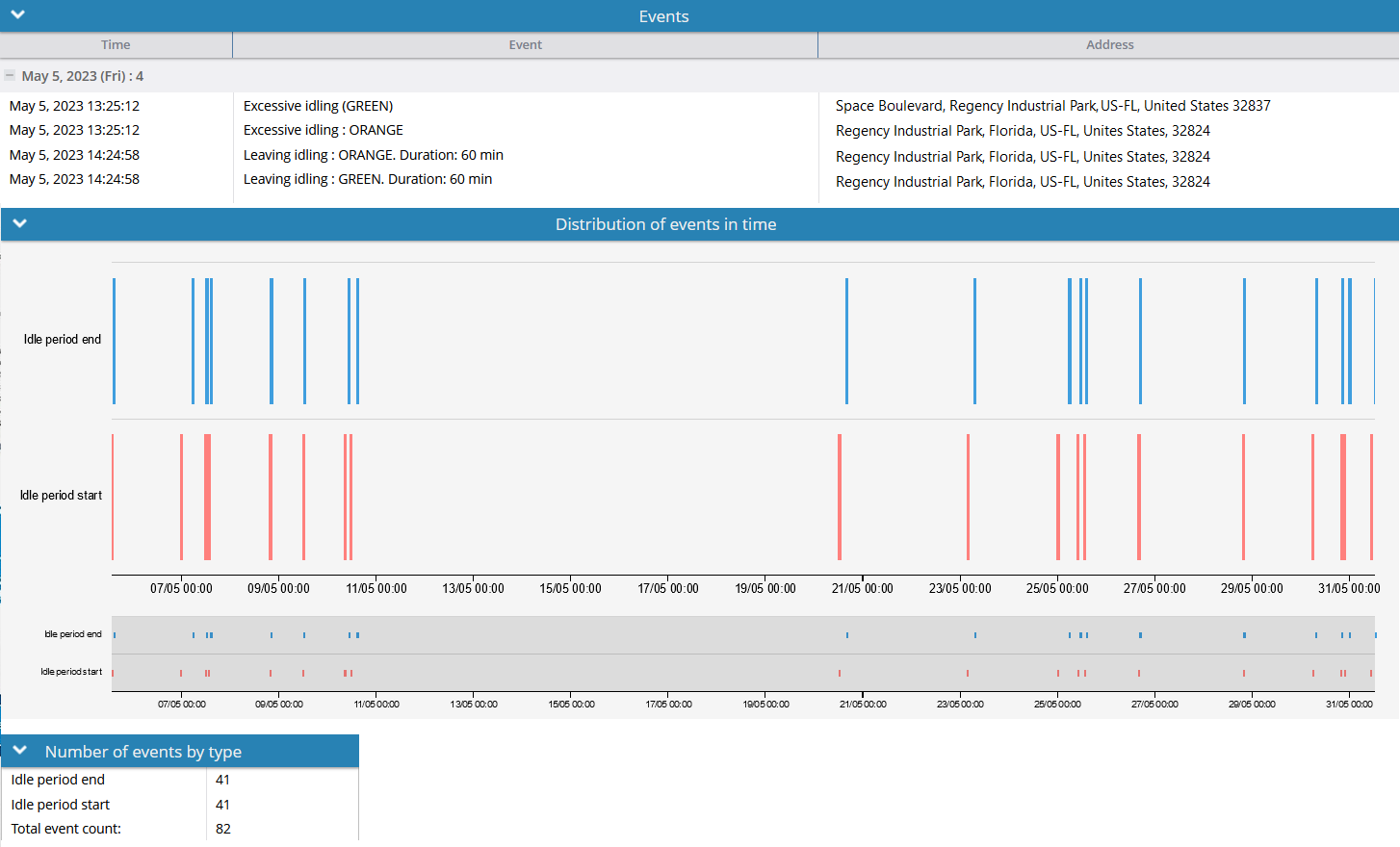Description
The feature is beneficial for fleet owners or individuals with multiple cars, as it offers the ability to reduce fuel costs and monitor drivers. When a vehicle is parked but the ignition is ON, the system will send a notification to alert the user. Similarly, when excessive idling ends, the user will receive a notification indicating the idling has ceased.
To effectively manage potential fuel wastage, users can establish an idling rule that helps prevent unnecessary engine running, thereby reducing the occurrence of breakdowns and fuel expenses. By implementing this rule, users can exercise better control over their vehicle's fuel consumption, leading to improved efficiency and cost savings.
This rule type is based on two main factors: ignition state and parking state. These states define an idling event in general. If the ignition is ON AND the vehicle is Parked, then this is an idling event.
Settings
Idling duration:
Specify the preferred duration for monitoring and receiving alerts when a vehicle remains idle for an extended period. For example, if the vehicle is parked according to the Parking Detection settings and the ignition is turned on, the countdown for idling will start. This functionality enables the control and monitoring of potentially unnecessary fuel consumption when the vehicle is parked for an excessive duration, in accordance with the company's standards. For more details on Parking Detection, please consult the Parking Detection article.
Stages of rule work:
- The vehicle is in movement
- The vehicle stops and stays in this position with a speed not greater than specified in the Parking Detection for a time period that is longer than specified in the Parking Detection portlet
- The vehicle's status becomes "Parked"
- The countdown starts
- If the vehicle has reached a speed that is greater than it is specified in the Parking Detection portlet at least for a second - Parking Ends (the status changes to "Moving"), then the whole scenario starts from the beginning and the countdown resets to 0. No notification is generated in this case.
- If there were not any valid packets with a speed that is greater than specified in the Parking detection and the countdown reached the maximum tolerance time period (Idling duration field) an Excessive Idling notification is generated.
Geofence:
Fill out the section if the rule needs to work only inside/outside of the selected geofences.
Bind zone to rule:
Enables geofence rule binding.
Map button:
Shows bound geofences on the map.
The platform specifics
- The "Excessive idling (platform related)" alert has a 10-second reset timer, meaning the alert event will not occur more often than once every 10 seconds. If this type of event occurs in time the rule has been waiting for the reset, this event will be omitted by the platform, including the reports.
- This rule is a generic type that is not specific to any particular hardware, which means it can be applied to multiple trackers simultaneously. This allows for the selection of several trackers within a single rule.
- The rule can not be created for "X-GPS tracker" app trackers as this kind of tracker has no ignition parameter. So, if you accidentally have selected an X-GPS tracker, the rule type greys out in the list and will be not available for creation.
Notifications
Emergency notification:
is used for important events. A message on the screen and the sound signal can only be disabled by clicking on the notification. Please note, some browsers can block notification sound until user activity is recorded on the page.
Push notifications:
Receive push notifications on the mobile app and web interface.
Add geofence name to the notification:
Adds names of the specified geofences to the notification text. This option is available only when the "Inside" geofence binding radio button is selected on the "Settings" tab.
SMS notifications:
List of recipients for SMS notifications when the event occurs.
Email notifications:
List of recipients for email notifications when the event occurs.
Schedule
Set a schedule for when the rule will run. If your schedule indicates that the event should not run some day or time period, it will not appear as a notification in the user interface, and notifications via SMS or email will not be sent. Additionally, you can choose a default template for quick scheduling.
Event reports
To view the dates when the events were received, you can build the "Report on all events" report.
The idling period start/end events that are selected in the screenshot are both hardware-related and software-related rules.